Facebook and Instagram are two social media platforms that work very well together. From posts to stories, everything can be cross-shared between platforms. However, it may not be for everyone! You may want to keep both profiles separate! That is why in this article, we will tell you a step-by-step guide on how to unlink your Facebook account from Instagram.
- How to unlink Facebook from Instagram on iPhone or Android
- How to unsync Facebook from Instagram on desktop
- Limit shared content instead of unlinking Facebook and Instagram
How to unlink Facebook from Instagram on iPhone or Android
- Open the Instagram app on iPhone or Android.
- Tap your profile photo on the bottom right → Tap the hamburger menu (three lines icon).
- Tap Settings → Accounts Center→ Accounts & profiles.
- Choose your Facebook account.
- Tap Remove Accounts Center.
- You will be given a confirmation since you will lose connected experiences, tap Confirm.
- Tap Remove (account name).
The process to unlink your account remains mostly the same on your, Mac, Windows, or Chromebook computer too. Just follow these steps:
How to unsync Facebook from Instagram on desktop
- Open a web browser and open the Instagram site on your computer. Log in to your account.
- Click your profile photo on the top right.
- Click Settings from the drop-down menu.
- Scroll down and click Accounts Center.
- Choose your Facebook account.
- Click Remove Accounts Center.
- You will be given a confirmation since you will lose connected experiences, tap Confirm.
- Finally, Click Remove (account name).
Facebook also gives an option which is between unlinking and linking. You can actually choose and customize what should be connected between the two apps and what should not! This allows you to get the best of both worlds! To change your preferences, follow these steps:
- Open the Instagram app on iPhone or Android.
- Tap your profile photo → Tap the hamburger menu (three lines icon).
- Tap Settings → Accounts Centre.
- Under “Manage Connected experiences” choose the right settings as per your convenience: “Story and post sharing” controls whether all your Instagram posts and stories are automatically shared to Facebook too.
- “Logging in with accounts” controls whether or not you want to share all login details to make them common between both platforms.
Note: If you have a problem with connected experiences and your content is not being shared properly. Check out this article on 4 easy ways to fix Instagram not sharing to Facebook!
That’s it!
Facebook and Instagram are very well intertwined with each other, and linking or unlinking the two are completely up to you. If you have any queries, please drop them in the comments section below.
You may also check out related posts:
- How to change your name on Facebook
- How to see who unfriended you on Facebook
- Can you recover deleted Instagram messages?
- How to change your Instagram password or reset it
Hi! I am a tech enthusiast and content creator who loves to keep up with the latest and greatest tech. I love using the power of tech to assist me and others in their daily lives! You would find me making videos or studying during my free time! You can follow me @sanchitgarg_ everywhere!

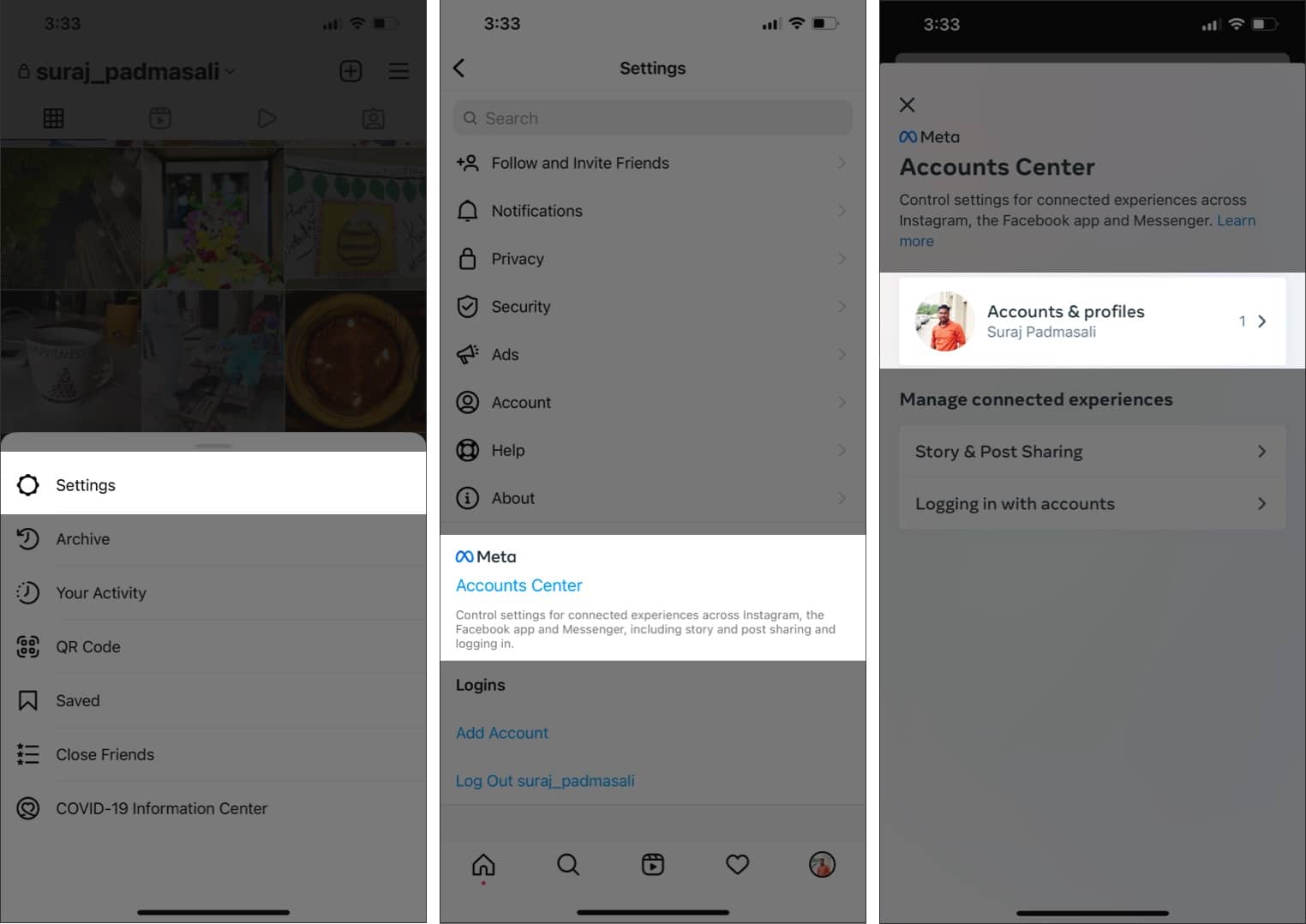
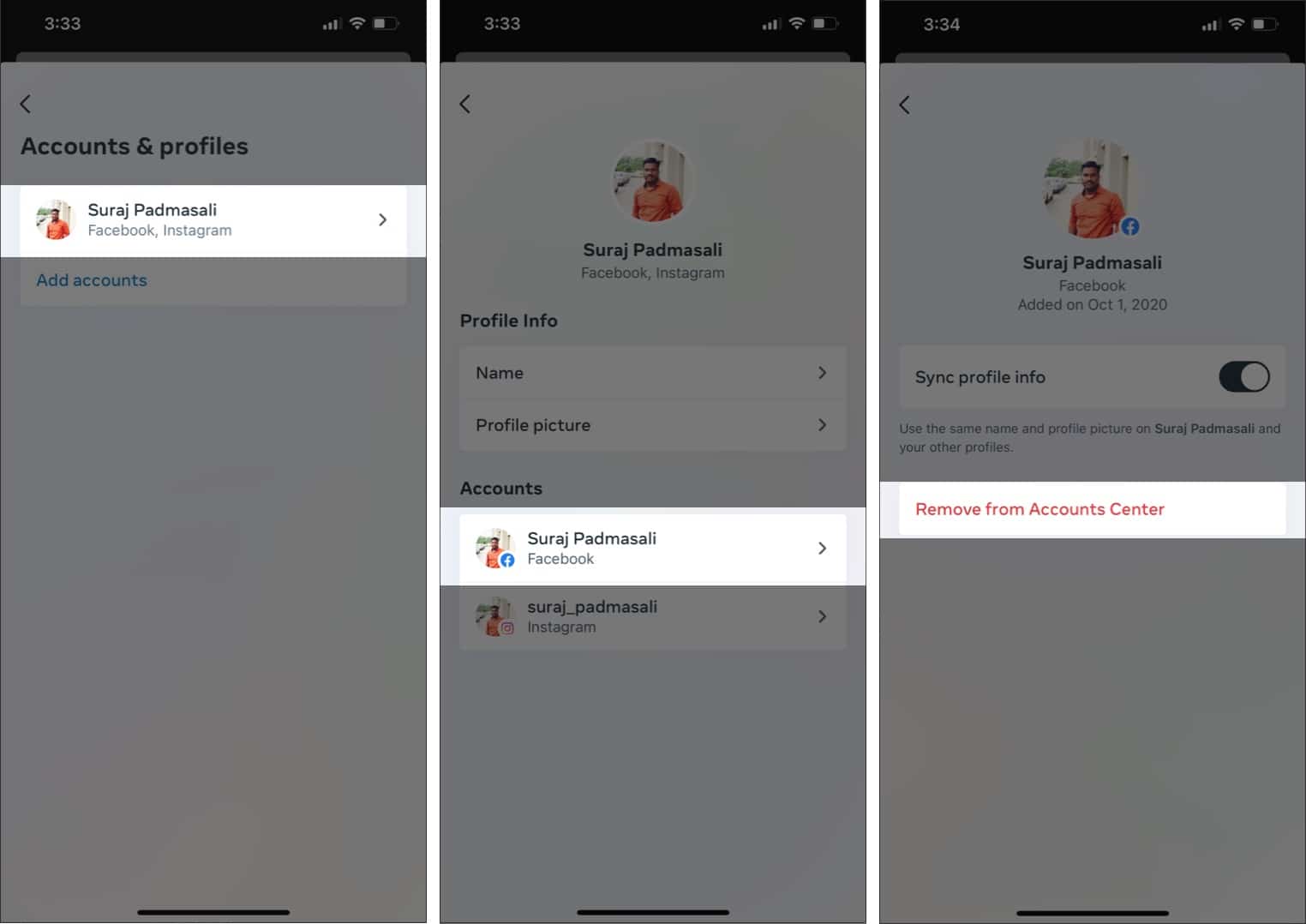
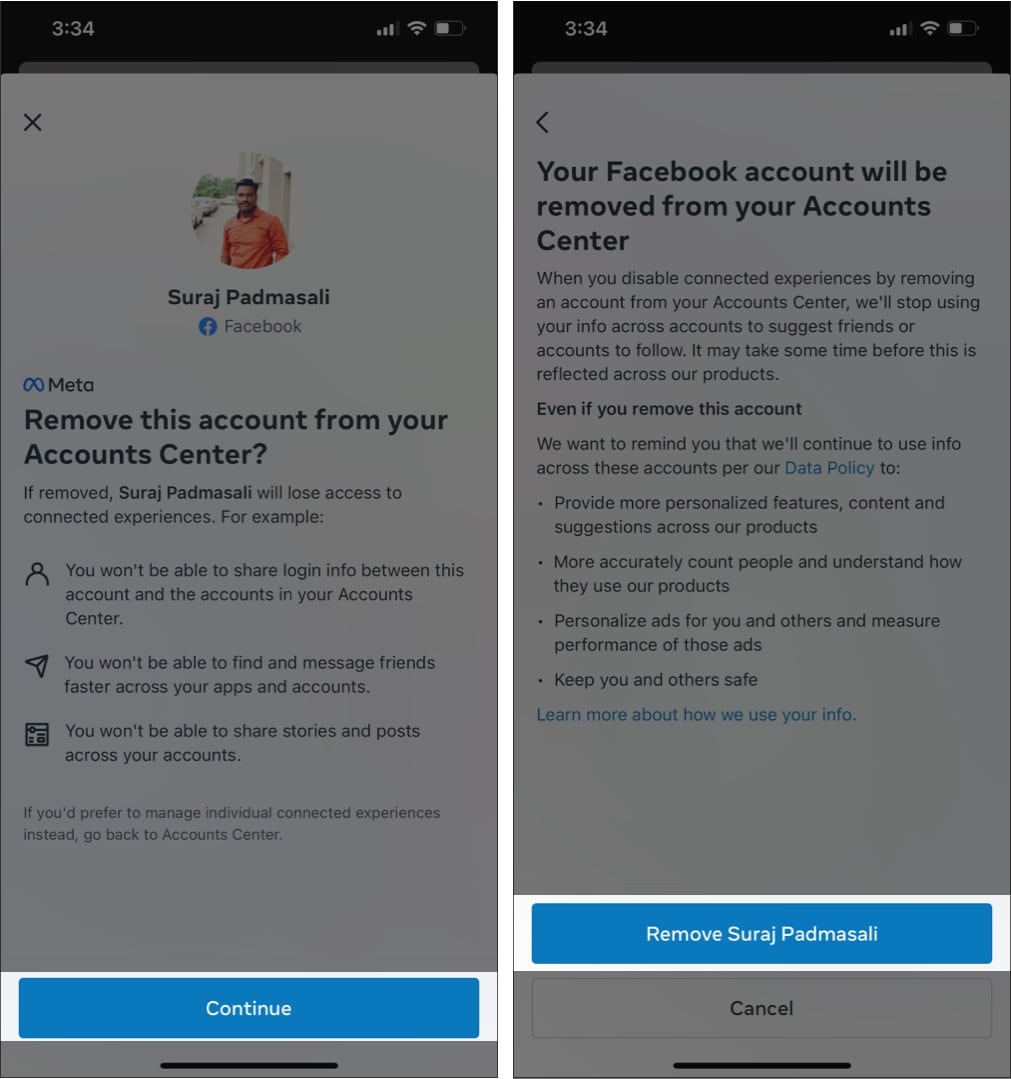
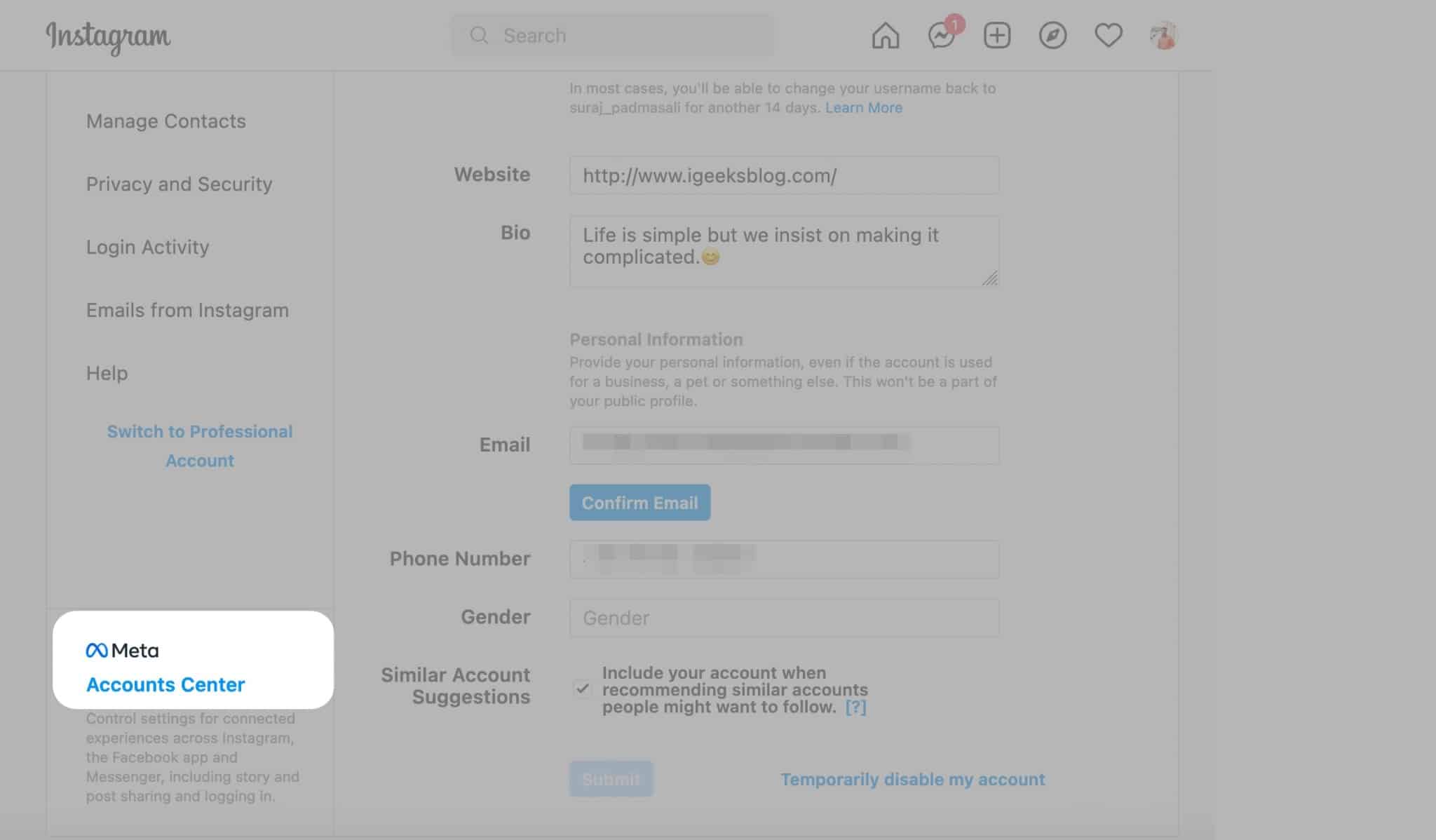
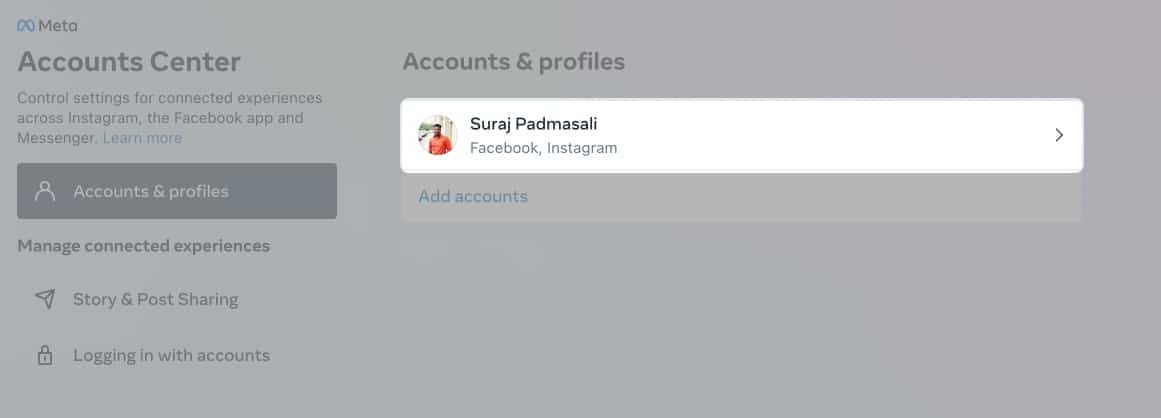
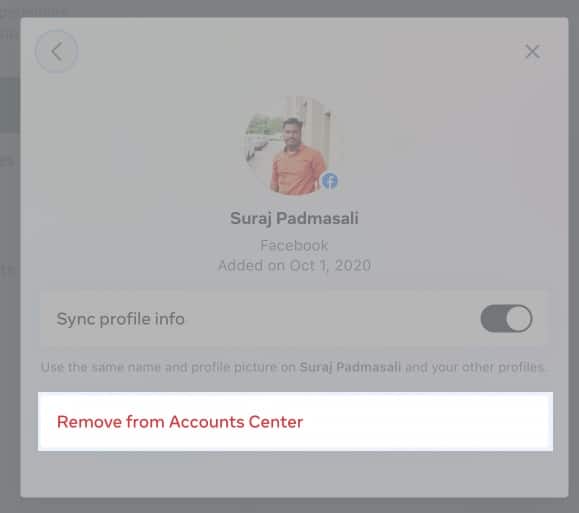
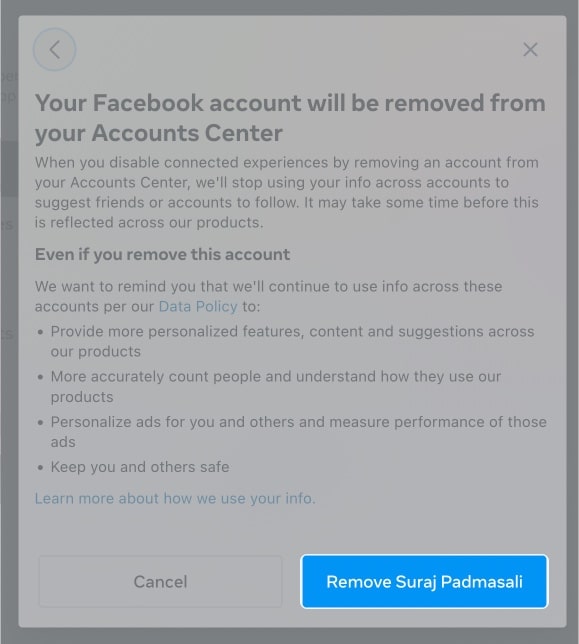
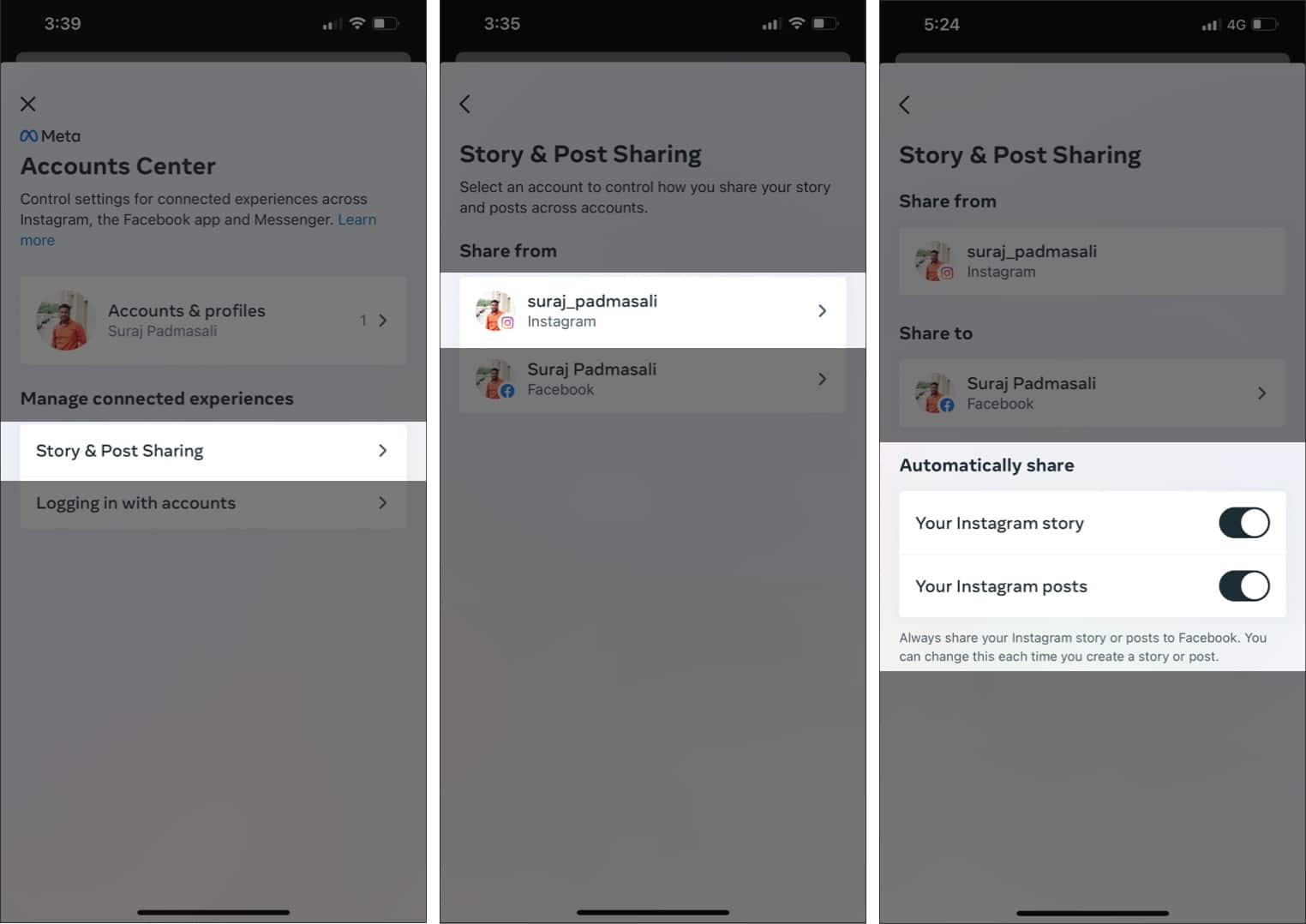
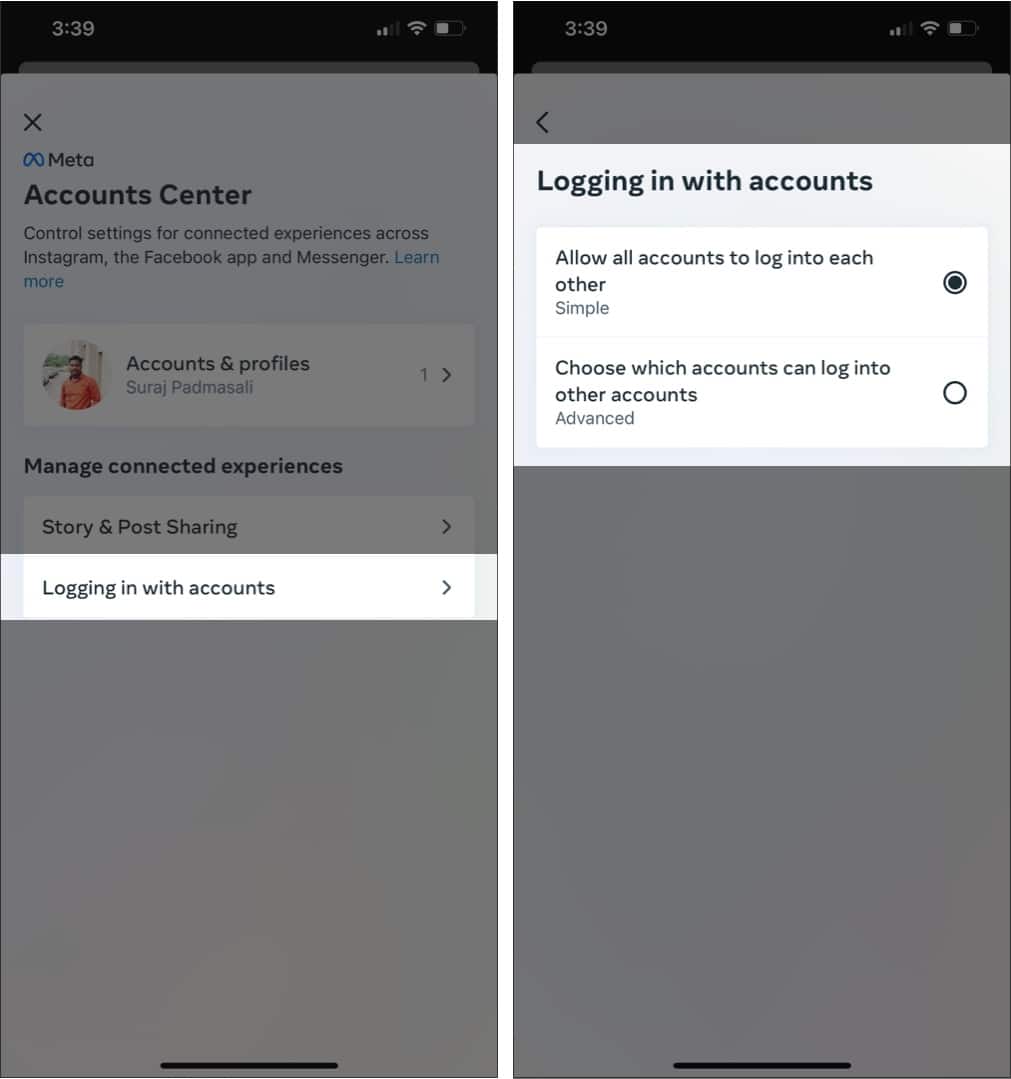
This was very helpful. Thank you for sharing