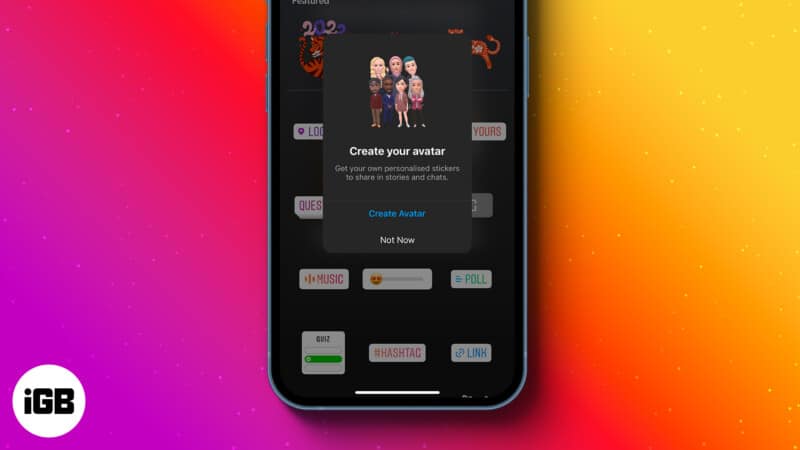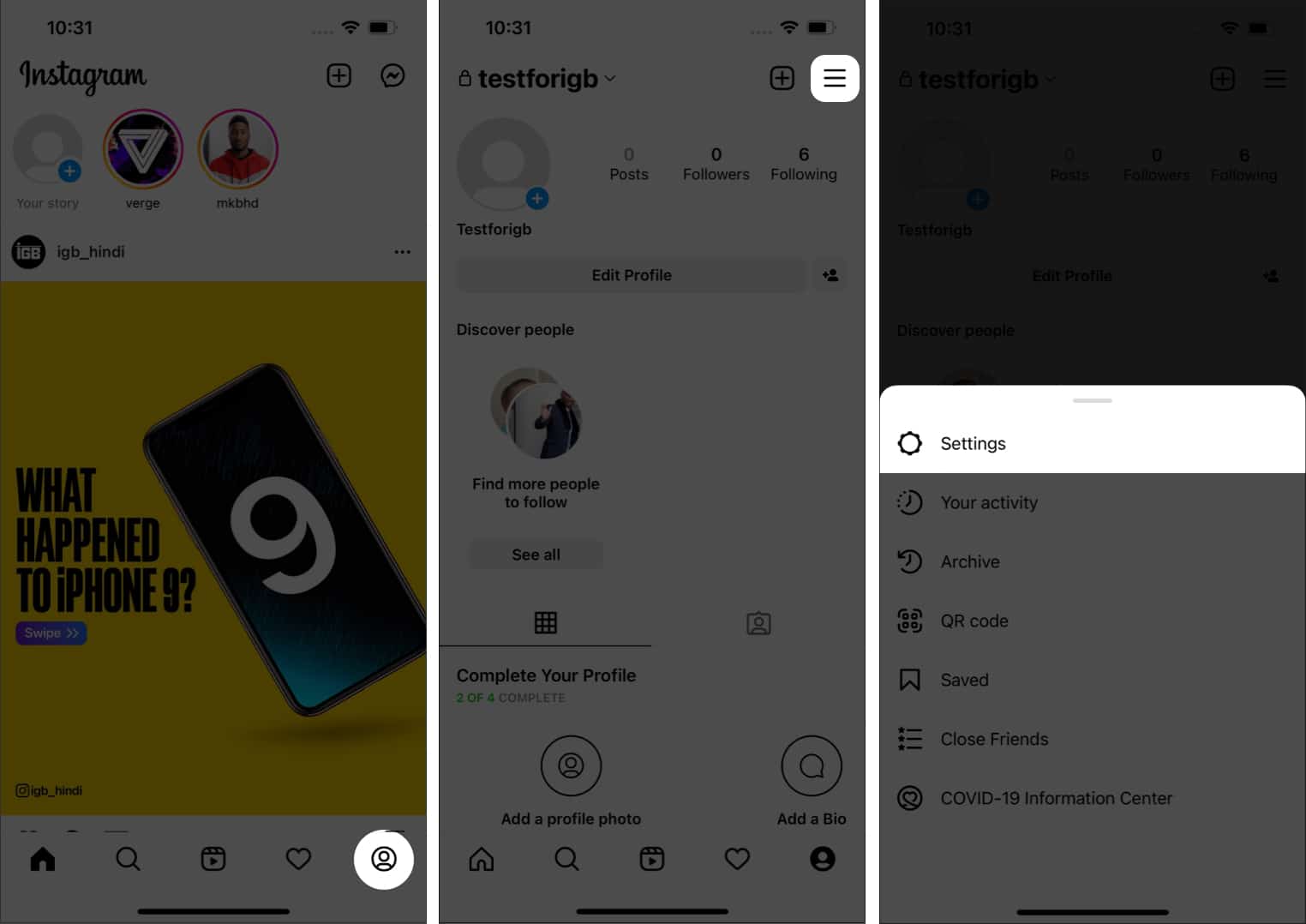Here are some quick fixes for you:
- To create Instagram Avatar through profile: Open profile → hamburger menu → Settings → Account → Avatar.
- You can also create an Avatar through Instagram chat: open chat → tap sticker → Avatar.
- Other than that, you can also create Instagram Avatar through the story section. All you have to do is: create a story → tap stickers → Avatar.
As we all know, Instagram has been caught ripping off features on Snapchat in daylight multiple times, and even after that, they don’t seem to take any chill pill. Meta recently rolled out the Bitmoji, oops, Avatars to Instagram, a feature present on Facebook for quite some time.
But if you are unfamiliar with it or don’t know how to create or use the Instagram Avatar, this guide will help you. Let’s start with the basics!
- What is an Instagram Avatar?
- How to create your Instagram Avatar from profile
- Share your Instagram Avatar on Stories
- Share Instagram Avatar emojis in DMs
- Delete Instagram avatar
What is an Instagram Avatar?
If you have used Snapchat, I think you will be familiar with Bitmoji, where you can create an animated or cartoonish character for your Snapchat profile.
Instagram’s parent company, Meta, straight-up ripped off this feature and introduced it as Avatars to Facebook first and now has brought it to Instagram too. Just like in Bitmoji, you can create, customize, and use these in your stories and DMs. Read along to find how you can create one for your Instagram profile.
How to create your Instagram Avatar from profile
Instagram gives multiple ways to create Avatar, and their steps are mostly similar for iPhone and Android. Usually, you will see a pop-up whenever you access your profile, DMs, or Instagram stories. If you skipped the pop-up or didn’t get one, you can make it using the below-mentioned ways.
Create Instagram Avatar from profile
- Open Instagram and tap your profile picture at the bottom right.
- Tap the hamburger menu.
- Now, tap Settings (gear icon).
- Select Account → choose Avatar.
- Tap Get started.
- On the next page, you can customize your character.
(Tap the mirror icon next to the character to see yourself and customize accordingly) - After making your Avatar, tap Done → Save changes to confirm.
Wait until the Avatar is updated! - Now, tap Next to finish.
How to make Avatar on Instagram from chat
If you have created an Instagram Avatar before, you won’t see the option to create a new one. But instead, you will only see the option to use them as a sticker or edit them.
- Open any message conversation on Instagram to use the sticker.
- Tap the sticker button.
- Select AVATAR.
- Now tap, Get started.
- Customize the character → tap Done → select Save changes.
- Wait for the Avatar to be created and then tap Next.
Create Instagram Avatar from story
- Create a story and tap the stickers icon.
- Tap AVATAR.
- Select Get Started.
- Follow the customization process and tap Done.
- Confirm again by selecting Save changes → tap Next.
- Open Instagram and create a story.
- Tap stickers and select AVATAR.
- Select your favorite sticker under Avatar stickers.
- Place the sticker according to your preference.
You can continue with editing the image, and after all the customizations, you can proceed with posting it or save the Instagram story.
- Open any message on Instagram to use the sticker.
- Tap the sticker.
- Select AVATAR.
- Now, select the apt sticker.
Delete Instagram avatar
Now that you know how to make, use, and edit your Instagram avatar, here’s how to delete them:
- Open your Instagram profile.
- Tap the hamburger menu.
- Select Settings.
- Now, select Account.
- Tap Avatar.
- On the Avatar screen, tap the trash icon.
- Confirm by selecting Delete.
- Wait for some time for the Avatar to be deleted and after that, tap Exit editor.
Now, when you tap the Avatar button on stories or chats, you will see the option to Create Avatar.
Note: Other than that, you can also delete the Instagram avatar stickers in Message or Story by selecting Stickers → Avatar → edit → trash icon.
FAQs
You can use your Instagram Avatar to add stickers to stories and messages. Additionally, we might also be able to use them as our Instagram profile picture.
If you have created your Avatar previously, you can find them under stickers inside the story and message. You can also access them from profile → menu → Settings → Account → Avatar.
That’s it!
With the Instagram Avatar, the difference between Snapchat and Instagram has closed in as never before since both platforms share many similar features. What platform do you prefer? Let me know in the comments below.
More tips and tricks for Instagram await you:
- Change your Instagram password or reset it
- How to see your first liked post on Instagram
- How to share song clips with friends on Instagram using iPhone
- How to download your Snapchat data
Anoop loves to find solutions for all your doubts on Tech. When he's not on his quest, you can find him on Twitter talking about what's in his mind.