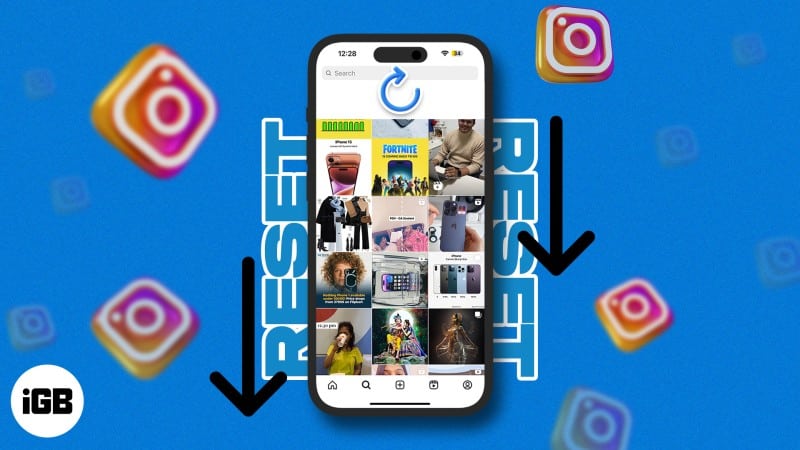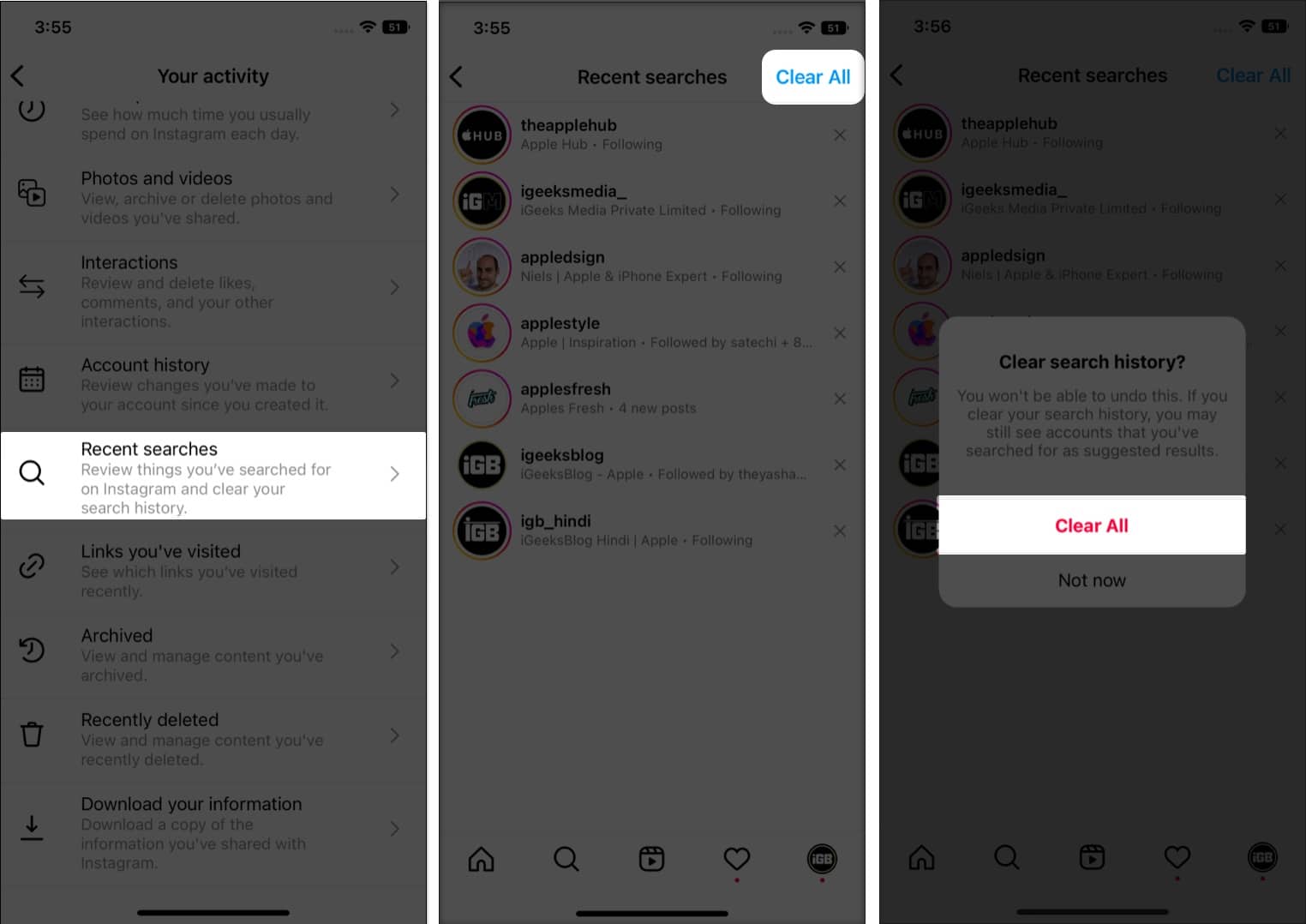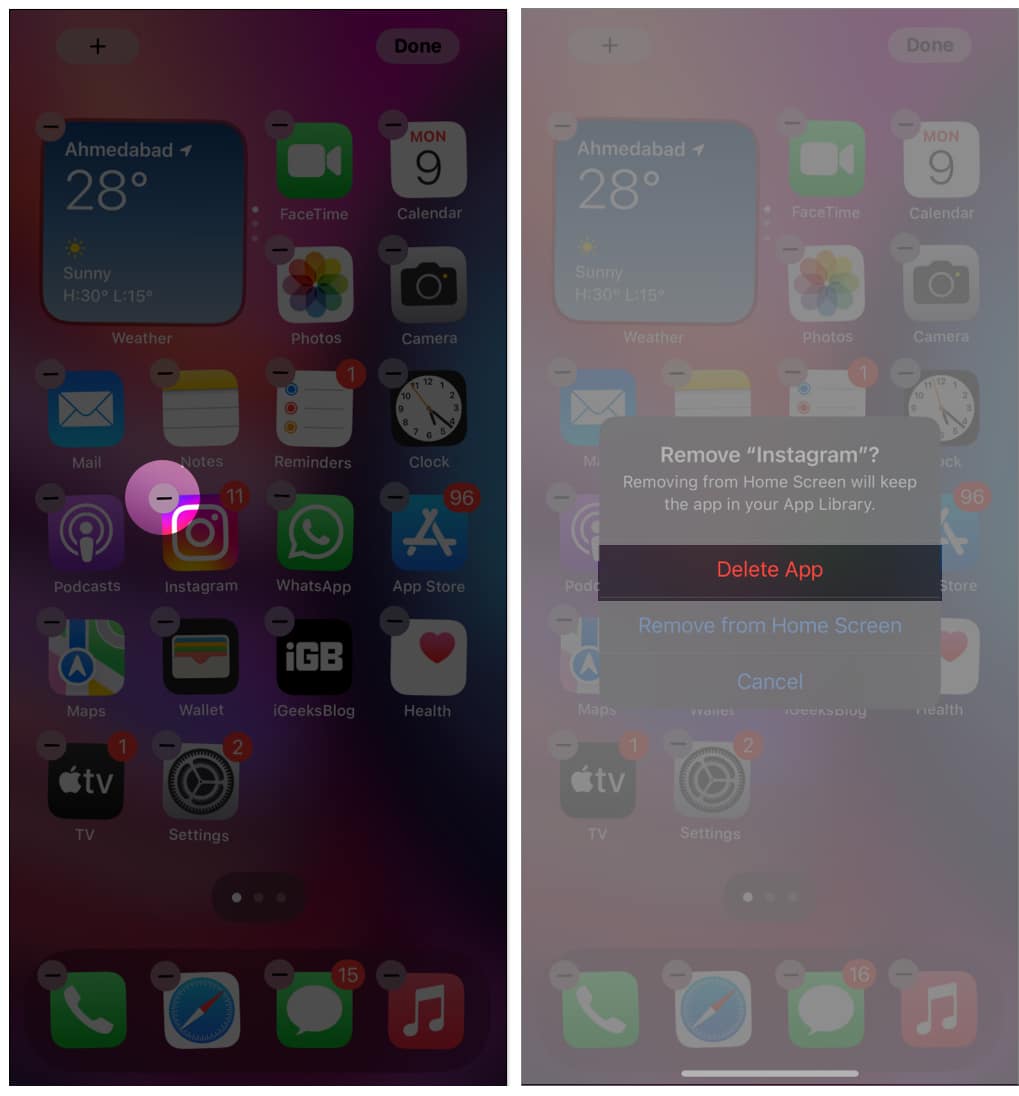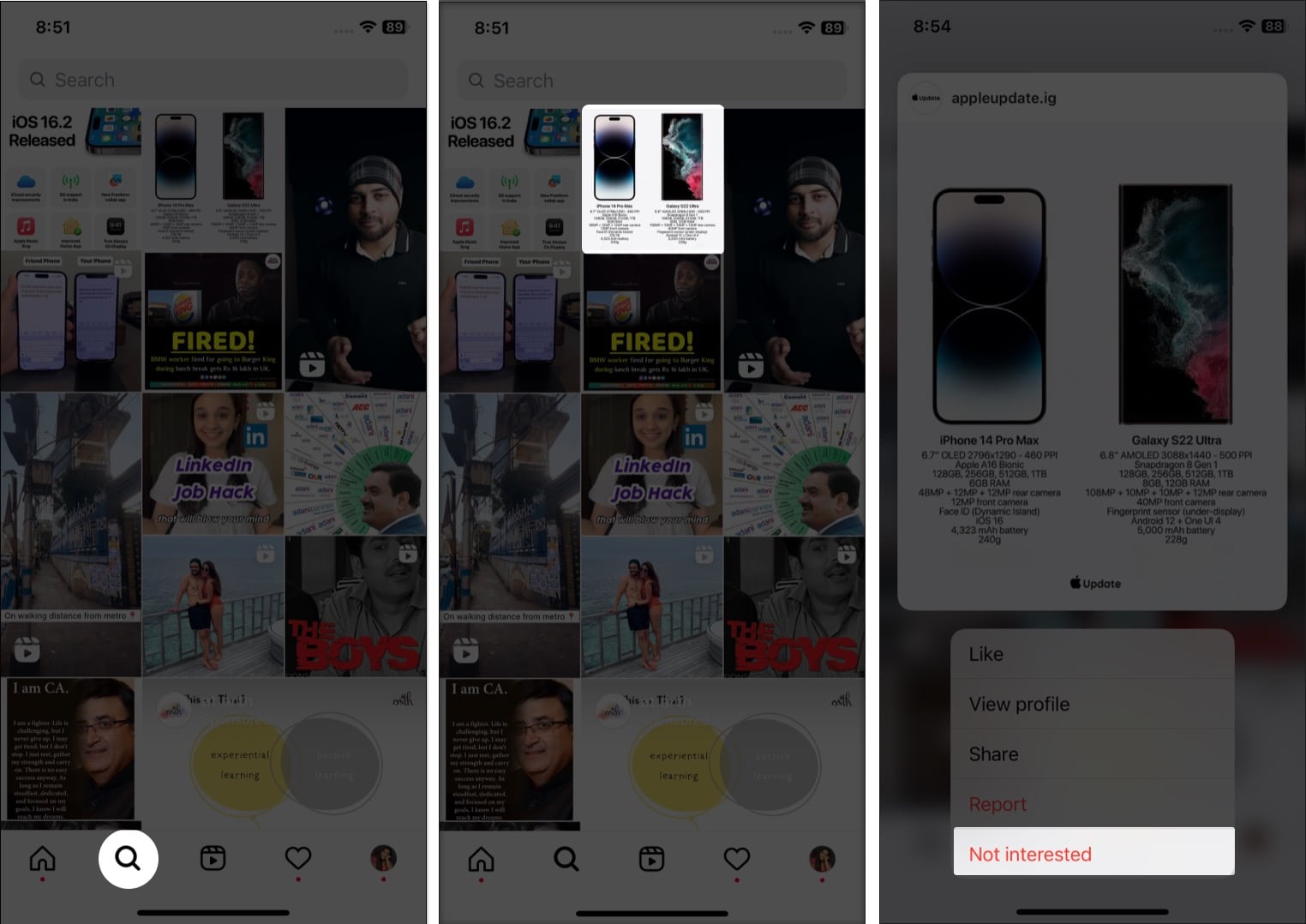Are you finding irrelevant or repetitive content on your Instagram Explore page? Then you should reset and customize your Instagram Explore page to see new posts and discover accounts.
In this article, I will tell you how you can reset the Instagram Explore page on your iPhone. Whether you’re a seasoned Instagram user or just getting started, the methods mentioned here are a piece of cake.
How does Instagram’s Explore page work
Instagram’s content has multiplied tremendously in recent times. It provides customized content recommendations in the Explore area. So users can find relevant and trending content fast. Therefore, the images and videos on Instagram’s Explore page depend on the user’s preferences and interests.
Instagram’s algorithm considers many elements, like the post’s likes, comments, and shares, along with who you follow and what you’ve previously liked. So, each user receives an individual experience thanks to the algorithm, which is often updated with fresh content.
However, the algorithm sometimes shows random content that hurts your user experience. But resetting the Explore page fixes the issue.
3 Ways to change your Instagram Explore page on iPhone
The algorithm depends on what you are searching for on the platform to determine your interest. So, clearing your search history will set the recommendations to default.
1. Clear your search history
- Open the Instagram app on your iPhone.
- Tap the profile icon at the bottom.
- Tap the hamburger menu on the top right → select Your Activity.
- Scroll down and tap Recent searches.
- Tap Clear all → to confirm, and tap Clear all again.
You can’t undo this action, but Instagram will still suggest results when you type an already searched term.
2. Delete and reinstall the Instagram app
The idea is to clear the cache of Instagram.
Unfortunately, unlike Android, iPhone doesn’t provide any direct way for this. So, you may delete the app and reinstall it from the App Store. It will remove all the related data from your iPhone.
If you don’t like a few posts on the discover page, you can manually stop them from appearing. This method might take some time, but it’s the most effective technique to educate the algorithm on what you prefer.
3. Manually change settings on Instagram Explore page
- Open Instagram → tap the search icon at the bottom.
- Tap and hold on to the image or video you are not interested in.
- Select Not interested.
It will hide the post from your recommendation and ensure any post from that account never appears. Now, repeat this procedure each time you encounter irrelevant content. That’s how you can customize your Instagram explore page.
So, that’s all for today, pals!
The Instagram Explore page filters and aligns content according to your interests. After resetting it, the algorithm will take some time to adapt to your changes and work as you want. So, kindly be patient!
Explore more…
- How to add alt text to Instagram posts on iPhone
- How to hide your active status on Instagram
- What happens when you restrict someone on Instagram
- How to delete archived stories on Instagram
Ava is an enthusiastic consumer tech writer coming from a technical background. She loves to explore and research new Apple products & accessories and help readers easily decode the tech. Along with studying, her weekend plan includes binge-watching anime.